How To Control Your PC Using Your Android Device

Just follow the below steps to have complete access to your laptop or computer using your smartphone.
Step 1. First of download and install the app Chrome Remote Desktop on your smartphone.
Download Chrome Remote Desktop: – Android ios Now open the app, you will see the label above My Computers and below the will be your Google account which you have to log into your device.
Download Chrome Remote Desktop: – Android ios Now open the app, you will see the label above My Computers and below the will be your Google account which you have to log into your device.
Step 2. Now there will be no computer till yet as you have not set any computer until that time. Now open Google Chrome of your PC and install the extension Chrome Remote Desktop. Now the extension will be added to your Chrome and you will now see apps like program in your taskbar (bottom of the screen).
Step 3. Now click on it and you will see all apps that have installed in your Chrome and, at last, you will see Chrome Remote Desktop icon click on it. Now the installation process will begin and just proceed with the steps and a software will automatically download to your PC for remote sharing, just install it and proceed according to indicated and click on get started in access PC from anywhere.
Step 4. Now you have to set a pin for Remote Computer share and after that enable the feature. Now go to your mobile the app and click on refresh at the right top and you will see your PC in a list.
Step 5. Click on it and enter your PIN there and you will now access your computer screen.
Step 6. That’s it! you are done with this, now you can do anything on your PC with your smartphone.
Also Read: How to Download YouTube Videos Easily with a Simple URL Edit
Using TeamViewer: Remote Control
You can access remote computers on the go with the TeamViewer: Remote Control apps for Android, iOS, Windows 10 Mobile, Windows 10, Windows Phone 8.1, Windows RT 8.1, and BlackBerry. Use your mobile device to provide spontaneous support or to remotely access an unattended computer.
Step 1. First of all, download Teamviewer:Remote Control on your Android device.
Step 2. Now download TeamViewer on your Desktop computer and run it.
Step 3. Now in your Android, you need to enter your Partner’s ID (Desktop) in order to control the remote computer
Step 4. After that, it will ask you for a password, simply enter the password shown on your Desktop app.
Step 5. It will now show you the dialog box on Android app which will give you some information on how to control the pointer.
That’s it ! Now you will see your entire computer screen on your Android. You can control and can even do computer tasks on your Android device.
Best Apps To Control PC From Android
#1 KiwiMote
KiwiMote is one of the best apps you can have on your Android smartphone. KiwiMote basically allows users to control their computer through WiFi. The app supports all version Android above 4.0.1. Users just need to install a KiWiMote client on their desktop or laptop to control PC from Android.
The app allows users to connect both the computer and PC through WiFi router or hotspot. Users just need to scan the QR code displayed on the computer with the help of Android device to connect to the computer.
#2 Unified Remote
Another popular app for managing a computer with Android is Unified remote. This is the one-and-only remote control app for your computer. Turns your device into a WiFi or Bluetooth universal remote control for Windows PC, Mac, and Linux.
The app also follows the same procedure as of KiWiMote to connect with the computer. You need to download the server side desktop program to control your computer with the help of Android device.
#3 PC Remote
Well, this is another lightweight and simple app which runs on Windows XP, Windows 7, Windows 8, and Windows 10. PC remote can be used to control your desktop & laptop from Android via WiFi or Bluetooth. Well, you need to download the server side program on your desktop to connect to the Android device.
Well, the app actually has lots of features. You will get some useful features like keyboard, mouse and PowerPoint control within the app. The app also features a Remote desktop feature which allows users to view their desktop screen in real time and control it with touch input.
So above is all about for How To Control Your PC Using Smartphone. By this process, you can easily access your PC anywhere using your internet connection and through your Google accounts in both the device. This method is too uncomplicated and reliable to implement and after that, you can have full access to your PC and there will be no necessity to sit at the front of your PC and do the work. Don’t forget to share this cool post and leave a comment below if you facing any problem at any step.
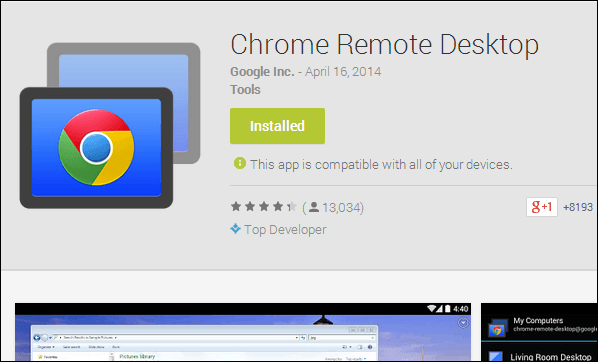
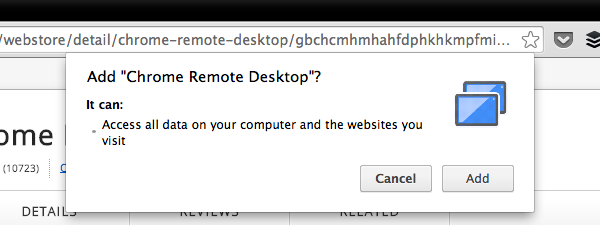
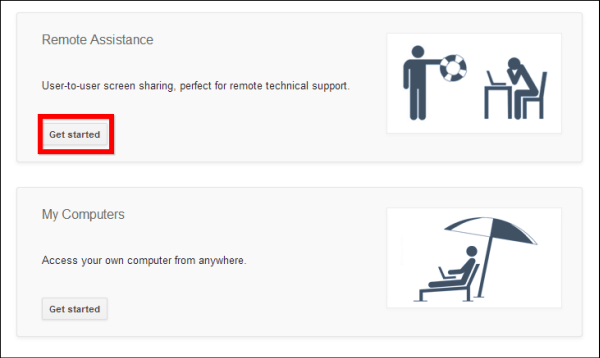
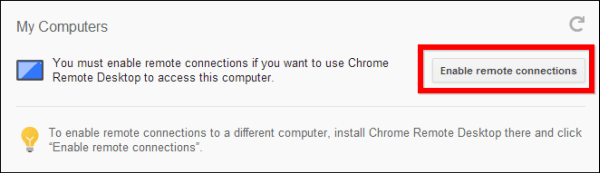
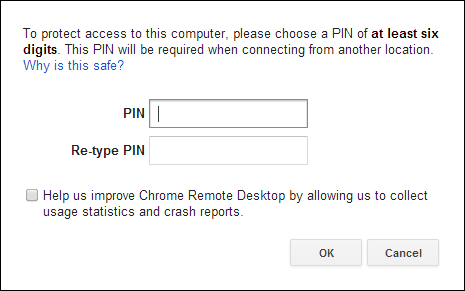
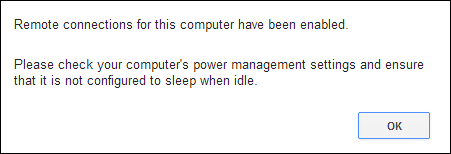
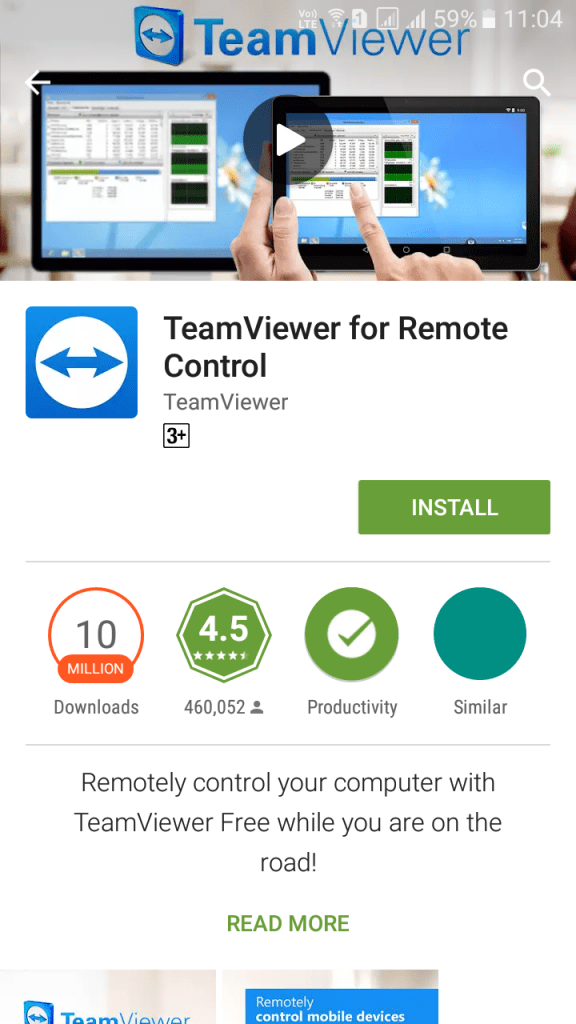
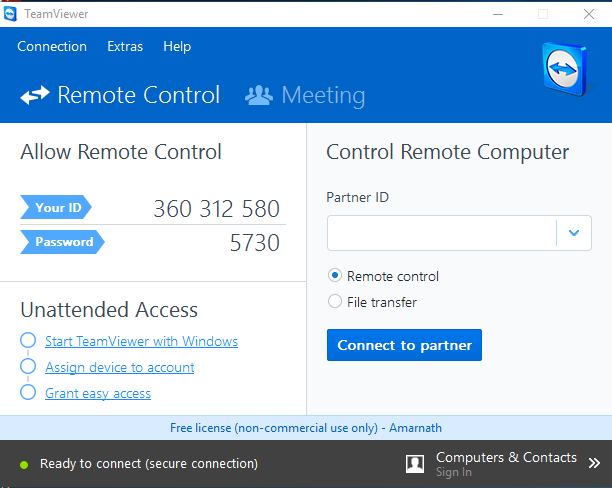
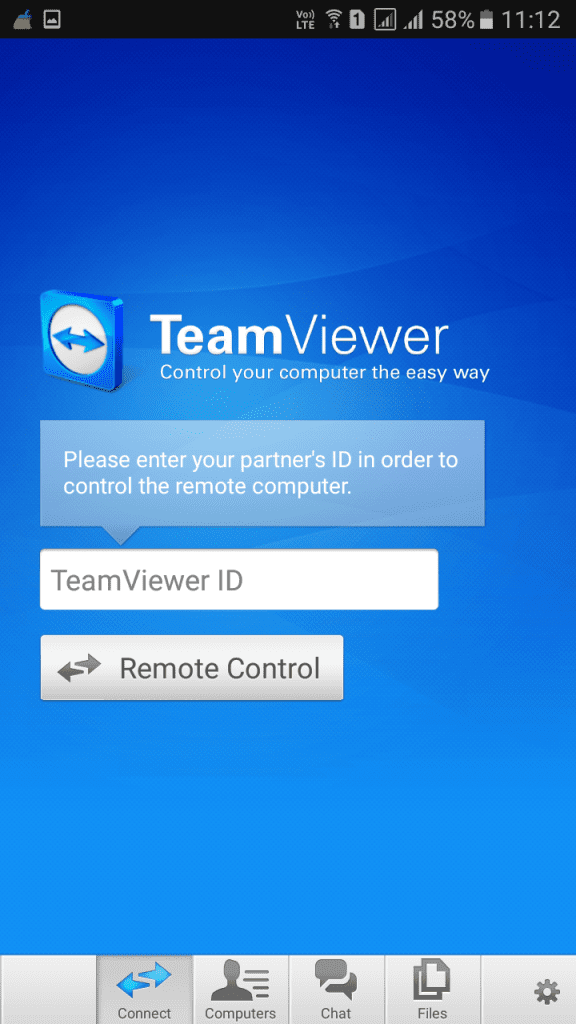
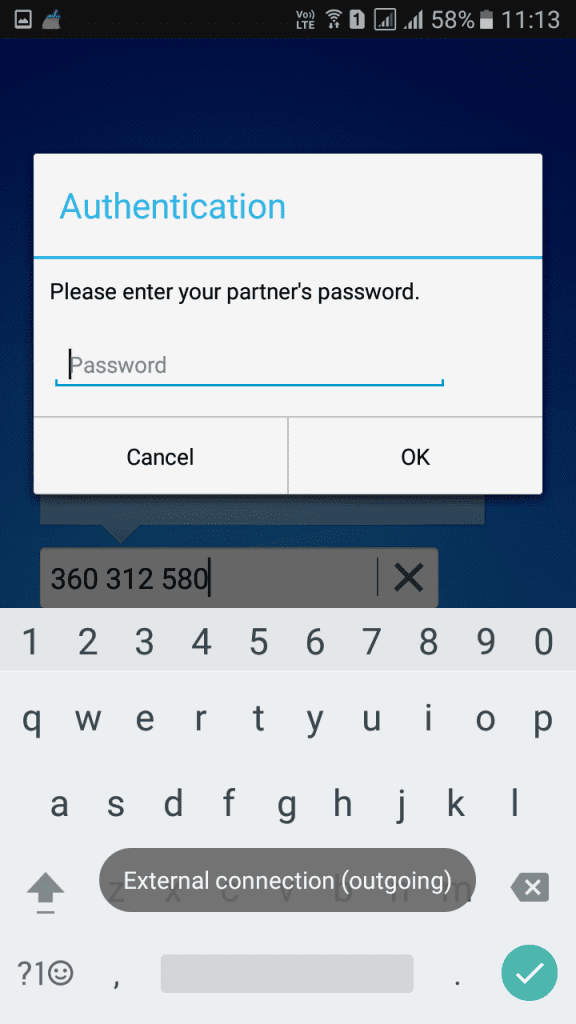
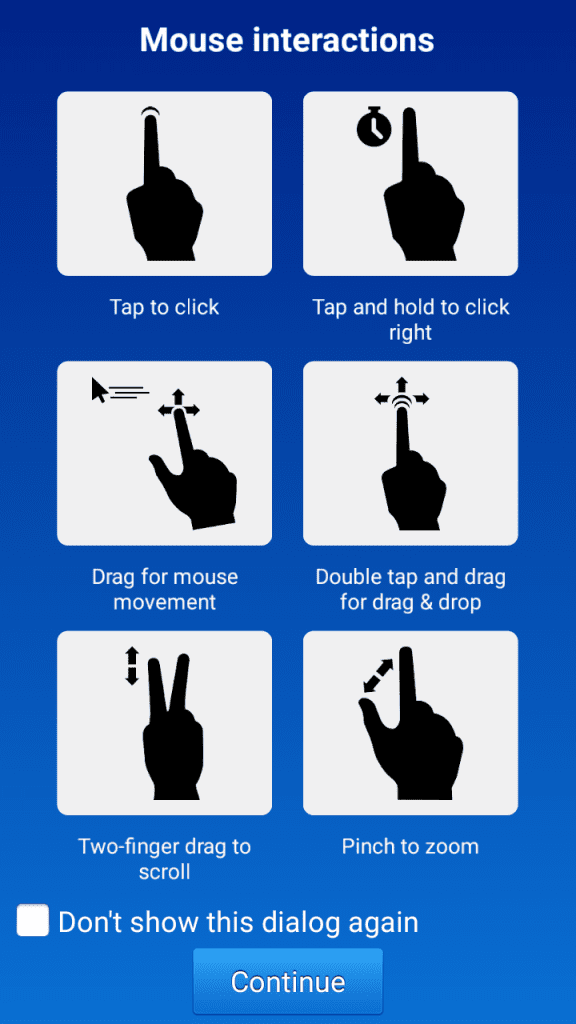
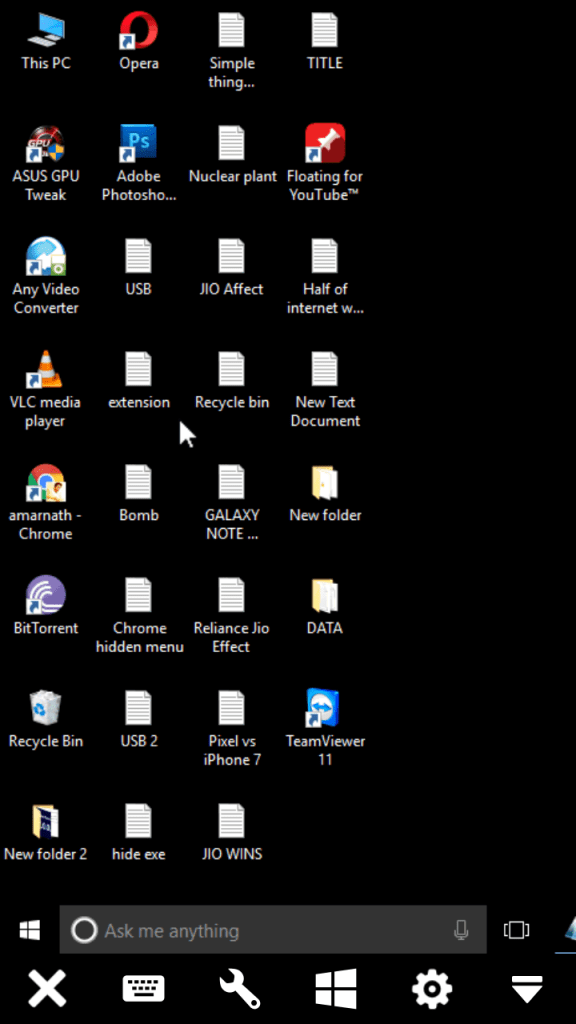
0 comments:
Post a Comment